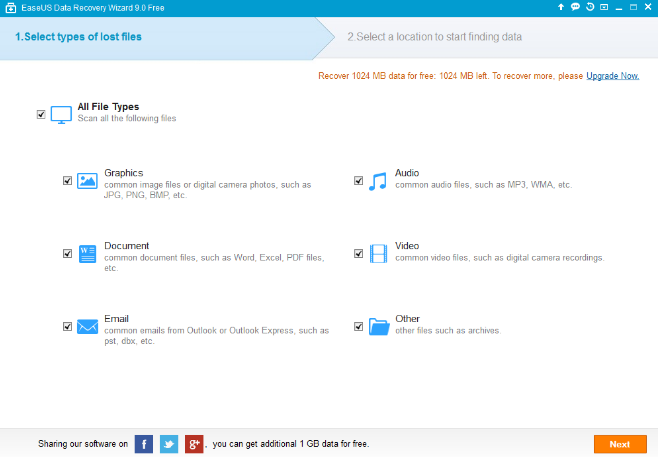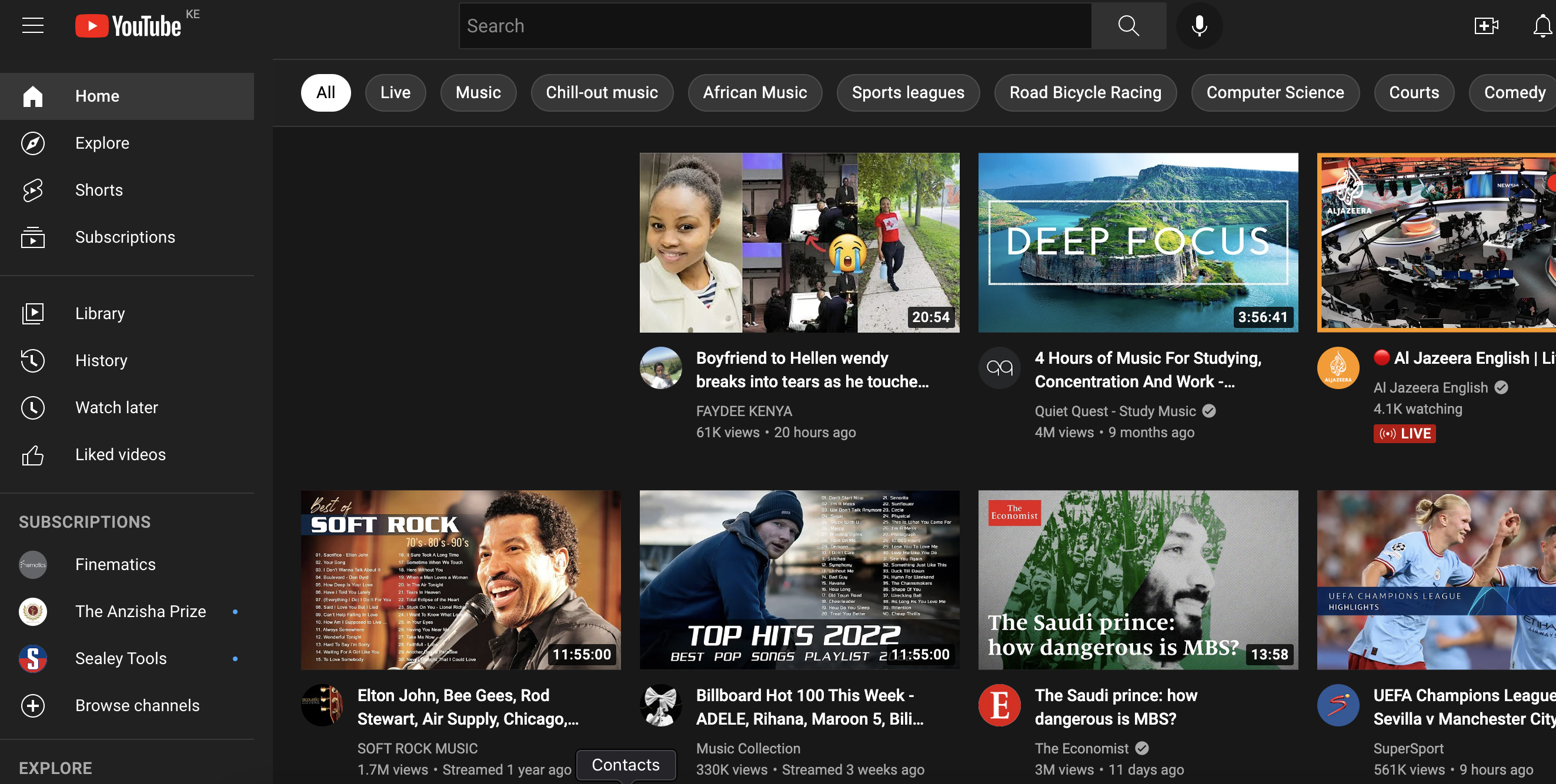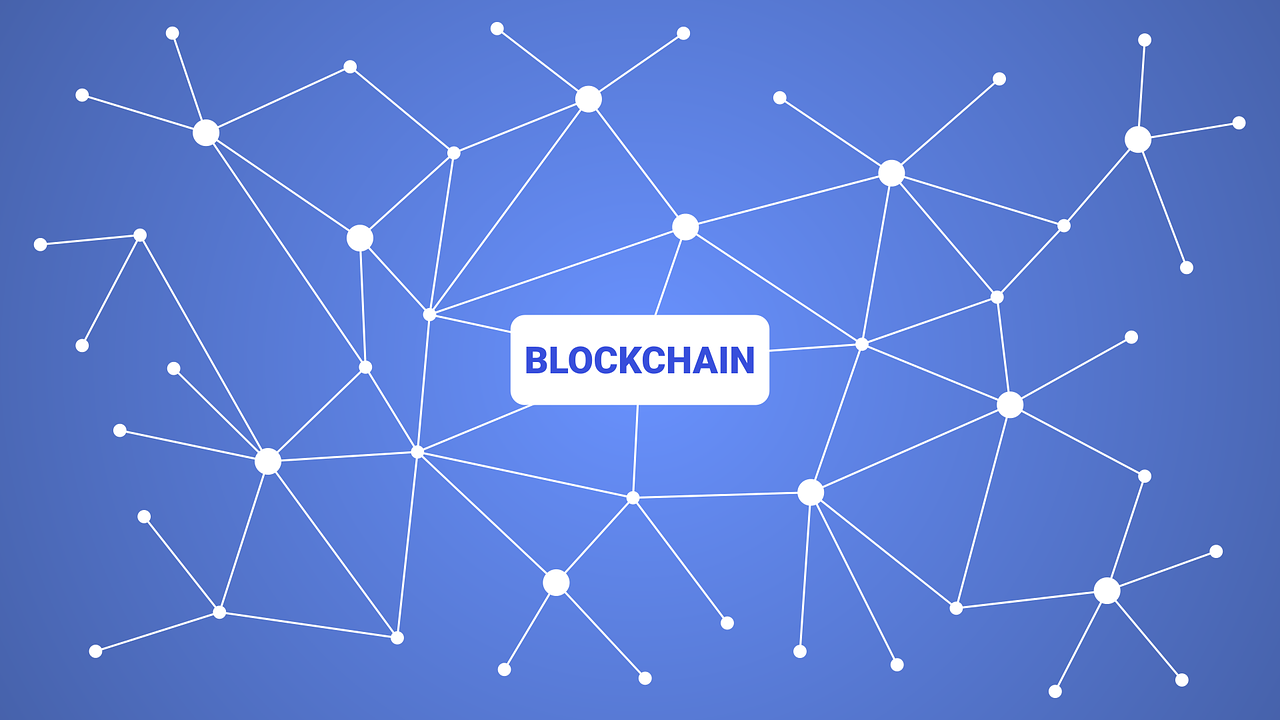Have you ever encountered such a problem where your Hard Drive suddenly shows that it is in RAW format and you as the user is unable to access the data stored on it?
It has happened to the best of us and more-so if you’re an IT Guy.
Well now there’s a simple way to convert raw to ntfs without losing any data using EaseUS Data Recovery Wizard.
This software helps you move your format RAW to NTFS without losing data and all it will take you is just 3 simple steps and a couple of mouse clicks will get you there.
Now, if you see your Hard Drive in RAW format, typically you are not able to use it until you format the hard drive which presents you with a catch 22 situation -If you do not format the drive, you cannot access the data which you’ll lose anyway if you do indeed format the drive.See how the Catch 22 comes into play? Yeah.
First, download EaseUS Data Recovery Wizard and install it on your PC then do the following:
Launch the software to begin the process of converting RAW to NTFS – Here you can choose the available file types which includes either images (pictures), audio files, word or excel documents, videos, email files or any other files
Click “Next” to continue
Next you’ll be prompted for the drive’s location where you want to convert RAW to NTFS. Here, select the RAW hard drive accordingly and select the ‘SCAN’ action. The scanning process will now begin and kindly let it complete without interrupting anything.
Finally, to complete the process of converting raw to ntfs without losing data is the ‘Preview & Recovery’ process. Here, you can sort all the recoverable files based on to file type, path and time. If you wish to convert RAW to NTFS everything that is on the hard drive, just select all and click “Recover”.
Using EaseUS Data Recovery Wizard is available for download free of charge.